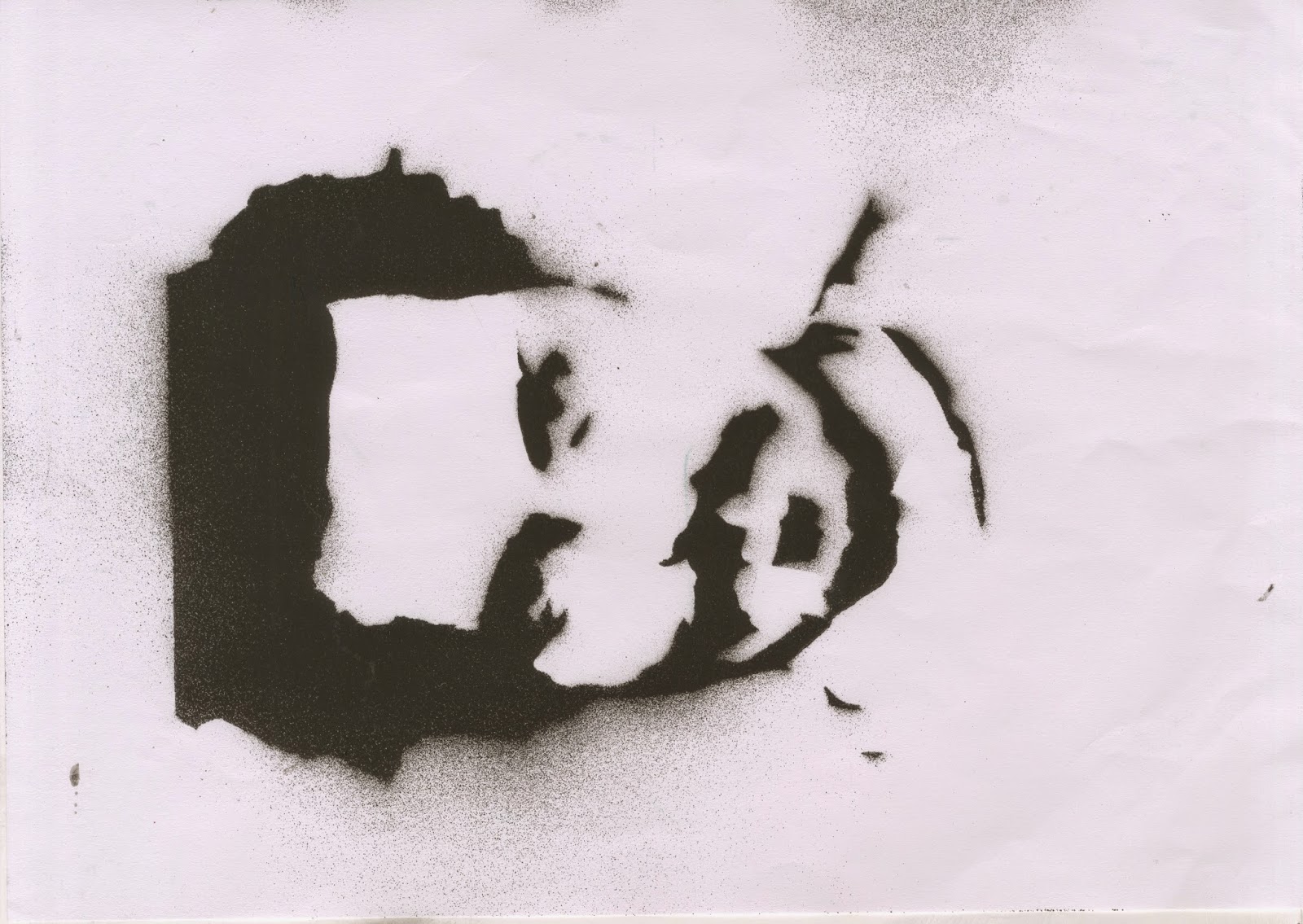6 Feb 2015
21 Jan 2015
13 Jan 2015
My Magazine Double Page - Work In Progress
Tiger Face Work In Progress
Below is a time lapse video of the processes I went though to create my tiger design for my double page spread. In total it took around 6 - 7 hours to finish completely.
Below is a time lapse video of the processes I went though to create my tiger design for my double page spread. In total it took around 6 - 7 hours to finish completely.
Brief Explanation
1) I firstly started by drawing out the outline and then going over my original red sketch in black. After doing this I starting on doing my base fur sketch, I did this so I could plan the direction of the fur on my tigers face. After this is started on the lightest colour which would be white. Going over the eyes, snout and tufts of fur on the tigers neck, I started to add large chunks of light grey fur, then made a layer with a lighter colour of grey draw on top of original grey and, then with a smaller brush I sketches completely white strands over the grey patches.
2) Once I'd done the white sections I started on the brown / orange parts of the tiger and started with a darker brown to a lighter brown the same way I drew the white. After this, I started doing the black stripes of fur though the tigers fur, but also added the black accented fur around it's muzzle and eyebrow areas.
3) I then stated to colour in the eyes. Creating a sphere within on a layer behind the black parts of the tiger eye, I added many different shades of orange and some green before blending them, and then adding the white spots within it's eyes.
4) Completing this I removed the outline and started sketching random tufts of fur on the outlines and the muzzle of the tiger so that it looked more realistic. After this was done I started on the process of adding shading under specific parts of fur and then onto the tigers muzzle so that it would emphasise the structure of his snout and the natural shadows which would be seen from under it's chin and tufts of fur.
Magazine Work In Progress
I firstly started to add my drawn tiger design onto the Indesign file and then positioned it and edited the size so that it would match what I had on my drawn sketches and draft designs. After this I then went on Dafont and found a typeface which would match my drawn sketches the best I possibly could, coincidently I actually found a typeface called FatTats which seemed to match my sketches seamlessly, therefore I downloaded it, installed it onto Photoshop and Indesign and made my title which was " Masters Of Ink "My Magazine Double Page - Sketches
Above are eight sketches of what I may base my final double page spread cover to be on.
These are my final two designs in a lot more detail than my earlier designs.
I have decided to make my final design with the tiger covering half of the page as it will give a much more effective finish than my other designs.
12 Jan 2015
Adjustment Layers Editing
Original
This was the original image which I chose to edit to show that I understand how to edit images in Photoshop properly.
Work In Progress
Firstly I changed the levels in the Image so that it would enhance the different colours in the image, making the light and dark catch your eye and pop, instead of being bland and making the photo uninteresting.
After I'd changed the levels, I then added a colour balance to the image so I could enhance the warm colours in the image and make it so that the yellow and orange colours where more prominent than the others.
After changing the layers and adding a colour balance to the image I added a vibrance and saturation layer to the image so that it would make colours in the image even more prominent along with the levels changed
Final Comparison
5 Jan 2015
My Magazine Front Cover - Work In Progress
Before anything else I chose the best picture from my photo shoot and loaded it into Photoshop. Changing the levels, vibrance and also the colour contrast of the photo, I started to edit the image by making it darker than the original, and also changing the contrast so that my cover models face was paler than already shown.
Heading forth and starting to edit the main features of my cover model, I changed the eye colour from a light green to a pure grey colour. I did this by literally drawing a new eye, changing the already original colours so that the iris was made black and white to block out the colour and then adding more shading and a light source. Not only did I add a light source I also made the whites of my models eyes a lot more white than they were originally. Aiming for a specific effect where the models eyes would pop, and be more prominent than the rest of the surrounding image, I hoped that once the effects and drawings were placed over his real eyes, the audience, once looking at it from afar, would have the cover models eyes draw their attention to the rest of the cover, and hopefully the story which would be inside.
After changing the eye, so that they grab the audiences attention when they first look at the magazine cover, I've specifically darkened my cover models eyes so that it also makes his eyes pop, and seem brighter. I did this by drawing a black lines around the corner of the eyes, and along the bottom with a 30% opacity, therefore there wouldn't appear to be a big unnatural light going straight across my cover modes face. After doing this I also changed the layer option so that instead of 'normal', it said 'darken'. This eventually gave a dark enough line so that it would look how I wanted it to but also not completely unnatural.
Completing my background image I moved onto starting the writing aspect of the magazine cover, by doing this I found a typeface which matched closely to the one I'd sketched firstly and then installed it on Photoshop. After doing that I wrote my title which was 'Jet Metal', jet being the colour black. From there I rotated the 'Jet' part of the font vertically, and fitted it to the 'Metal' font. Once doing this I moved onto creating the masthead and tying to think of something which may catch the viewers attention. Therefore I created 'Inside The Fire' and changed the font from a simplistic font form Photoshop to one I discovered on DaFont called 'Cardinal'. After doing this I also added the selling line which was 'Redemption of the ages' just under 'Inside the fire' so that once the audiences eye has found my cover model, and then made their way to my masthead, their eye will automatically make it way to my Selling line.
After creating all the text and adding it to the appropriate positions on the page, I needed to add some colour. Although before this point I did not know what type of colour I wanted to be added therefore I tried many different ones, starting with red, after a while of changing the 'Jet Metal' background box colour I found this green / blue colour which looked more effective than any other. Adding different boxes so that it would give me the ability to add white text to spaces on the page which were to bright, the green / blue colour was effective for the job it was meant to do.
Due to the fact that it would look to bland and dull with only the green / blue colour and not another I decided to add one hint of a complimentary colour, in this case it would be greens complimentary colour which would be orange. Putting it in different places around the page, with no luck I decided to add three streaks of orange behind the masthead. This not only looked effective but also brought more attention to the masthead.
3 Dec 2014
26 Nov 2014
Stencil Spray Magazine Cover
 For my stencil spray magazine cover I decided I'd use Johnny Depp as my cover model. Due to the fact I couldn't take a real picture of him I used a an image from the internet.
For my stencil spray magazine cover I decided I'd use Johnny Depp as my cover model. Due to the fact I couldn't take a real picture of him I used a an image from the internet.
After downloading the image and putting it onto Photoshop I first removed the background, and then changed the Image by going to Filter > Artistic > Cutout. This changed the image so that only three different shades of grey would be used, this would allow me to be able to print out the image and cut of the different layers.
 Completely removing the background and some of Johnny shirt I cropped the area in which I wanted to print out, and then printed out each separate layer so that I could start cutting each one out.
Completely removing the background and some of Johnny shirt I cropped the area in which I wanted to print out, and then printed out each separate layer so that I could start cutting each one out. Starting to cut out each separate piece, the black was removed whilst the white was left to reveal different layers of Johnny Depps face. I did this wish the rest of the pieces of paper which I'd printed out, and then from this I started to fix the cut out pieces of paper to a blank piece of paper which the spray paint would eventually have Johnny Depps face sprayed onto.
Starting to cut out each separate piece, the black was removed whilst the white was left to reveal different layers of Johnny Depps face. I did this wish the rest of the pieces of paper which I'd printed out, and then from this I started to fix the cut out pieces of paper to a blank piece of paper which the spray paint would eventually have Johnny Depps face sprayed onto. Fixing each piece of paper to each other with masking tape and then taping them onto a black board, I went outside and started to spray paint each piece of paper, keeping 30cm of distance between the spray can and the paper so that there would be minimal drips on my actual piece of paper.
Fixing each piece of paper to each other with masking tape and then taping them onto a black board, I went outside and started to spray paint each piece of paper, keeping 30cm of distance between the spray can and the paper so that there would be minimal drips on my actual piece of paper.
This is the end result of layer 1.
This was the end result of layer 2.
This was the end result of layer 3.
 After finishing spraying each layer I scanned each image into Photoshop and then started to add colour to each image and then merging the layers to get one final image.
After finishing spraying each layer I scanned each image into Photoshop and then started to add colour to each image and then merging the layers to get one final image.  Adding an black layer around the outside of the image so that it gave a sort or border effect it actually allowed me to start adding different text boxes and writing to the magazine cover. Without this border i wouldn't have been able to see the font due to the limited colour scheme I'd chosen. Thinking of a name, and coming up with 'Jet Metal' meaning Black Metal.
Adding an black layer around the outside of the image so that it gave a sort or border effect it actually allowed me to start adding different text boxes and writing to the magazine cover. Without this border i wouldn't have been able to see the font due to the limited colour scheme I'd chosen. Thinking of a name, and coming up with 'Jet Metal' meaning Black Metal.
After adding smaller titles to the side of the page and showing different bands at the right side, for example Slipknot, and Metallica. I positioned each one specifically so that it wouldn't cover up Johnny's face.
This is the final product.
25 Nov 2014
C.R.A.P Analysis : Kerrang Magazine
Contrast
1 - Large / Small type
2 - Patterned / Plain fill
3 - White space / Cover model
4 - White on back
5 - Large / Small character
6 - Serif typeface / San-serif typeface
Repetition
Repetition
1 - White Typeface colouration
2 - Star symbol
3 - Green desaturated typeface colouration
4 - Black stroke
5 - White sans-serif typeface
6 - Desaturated green box
Alignment
1 - Centred cover model and magazine title
2 - HIM logo and text right aligned
3 - Right aligned PLUS text and band text
4 - Free poster text and images
Proximity
1 - Masthead
2 - Cover Model
3 - Cover Line
Kerrang magazine has used contrast with type. We can see this from the use of large and small type in the HIM text and the smaller text next to it. From this we know that the larger text is more important than the smaller text, so that the ' HIM ' band title is more important than the multiple band list. There is also contrast between serif and sans-serif typefaces. On ' The Amazing Resurrection Of Ville Valo ' we can see a serif typeface has been used, but on the band list there has been sans-serif typeface which has been used. Placed on top of the magazine title the ' Life is Loud ' has been placed with a contrasting black stroke, this makes the type more legible on top of the Title.
As you can see there is a very desaturated colour pallet with black and white being used repeatedly. As well as a green desaturated typeface colouration, there is also the repetition of serif and sans-serif typefaces. Due to the type of magazine and that it's designed specifically to be darker rather than have a high saturation, the desaturated colours used works well with the magazine design.
The alignment used in this magazine is rather simplistic but also very effective. The main alignments on the Karrang magazine cover is that of a central alignment and is also asymmetrical. The main information on the page has been kept to the left, these parts as less important to the audience and due to this your eye is draw into the covers centre alignment which is an important element for the product.
At the top of the cover there is a very tight proximity between the typefaces. The masthead and selling line is also have a close proximity, and this has specifically been done so that the audiences eye is automatically drawn towards the masthead, and then to the selling line, hoping to catch the readers attention and buy the magazine to read what's inside.
14 Nov 2014
John's Awful Business Card

This was the basic business card that I was given to re-design completely so that it was more appealing to a client. Focusing on the Three C's; Concord, Conflict and Contrast, I changed the type face of each piece of text so that they would be contrasting. This would give a over-all good effect and give a client the ability to be drawn in and focus on each part of important text.
Changing the ' Awesome Comics ' to a bolder, display typeface I enhanced the contrast of the title and the general information. Also by changing the size of 'Awesome Comics' to the rest of the text it also added more contrasting features to the business card.
Changing the alignment from right to left also allowed me the ability to only have one alignment, which gave more contrast and made the card more effective. With a right alignment the ' John Panelreader ' and ' Awesome comics ' clashed and over lapped each other, and without changing the size and typeface of ' Awesome comics ' I would have had to have two different alignments which would have been concordant to each other.
After changing the design and adding a cream texture to the background, this was the final design.
13 Nov 2014
Subscribe to:
Comments (Atom)